This guide complements My First Mod basic tutorial from the Valve's developer web page, so please, have booth pages opened.
After you have downloaded and Installed the SDK, you should run the Game and .... just to make sure everything will run ok, restart the computer (Well, I had to do it because the Source SDK didn't start when I tried to run it)
This is how Source SDK looks when you double click on the application. In order to continue with the tutorial, double click on the Create a Mod link under Utilities.
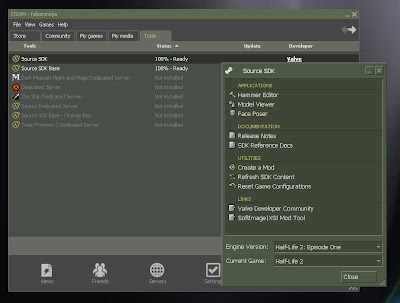
It takes some time to create all Mod files (All source files required to rebuild the application). When finished, a folder src is created and, below it there's the Solution. Please open it according to the Visual Studio version you have. In my particular case, it's VS2005.
Following screen shot illustrates the solution location, as well as the Rocket file location and line to be changed:
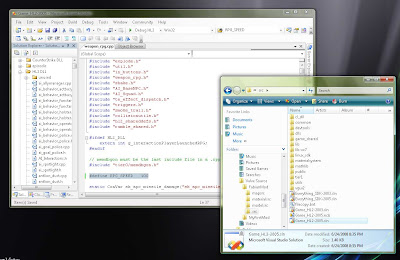
You go through the steps in tutorial in order to compile changes. Now you have to restart Steam. By restarting, I mean right click on Steam tray Icon, select Exit, and open the application again. You will then be able to see something like this (FabianMod is now available):
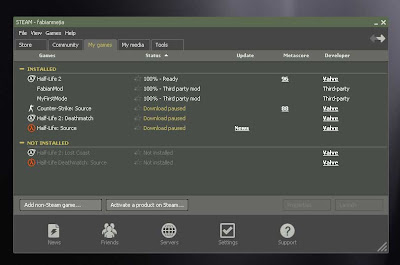
Please follow me. Although tutorial is correct, it's confusing because it says "Run the game", but then ... hold on, there's nothing to view, please go back and do this... These are the instructions I propose:
1. After Building the application, you have to have a map to test the change you just did in the rocket speed. So, download GCFScape. This application will allow you to copy a map from the HL2 library into your Mod.
NOTE: You don't have to copy the map inside the folder where the solution is located. When you build the Mod, a folder is created in the following path (In this particular example):
$ValvePath\Steam\SteamApps\SourceMods\FabianMod
So, copy the map into the maps folder just below FabianMod (or your Mod's name).
2. Start the Mod from the Steam console.
3. Enable the ~ key to be able to open the Console
4. load Map by typing "map [your map name]" and hit enter
5. Enable cheats to be able to select Rocket weapon: "sv_cheats 1"
6. load all weapons by typing: "impulse 101"
That's all, now you should be able to launch a really slow rocket . I can even take a screenshot!
The following is an in-game screenshot:

Comments